- 3D scanning of the face
- Design chocolate CAD file
- Export design for Othermill
- Mill into wax Create silicone mold
- Pour chocolate
To start out I needed to capture my teachers head in 3D. To 3D scan something there are many options, like using 123D Catch, and Remake both utilize your smartphone or DSLR camera to create 3D scans. I opted for an easier option using the Structure Sensor. It is a sensor that clips on to the back of an iPad. I choose it because it takes me 1-2 minutes to scan a head instead of 5+ minutes for 123D Catch and Remake. To scan somebody with the Structure Sensor all you have to do is walk around them then the app, ItSeez3D, processes the data and produces a 3D model. I then uploaded that file to Sketchfab.
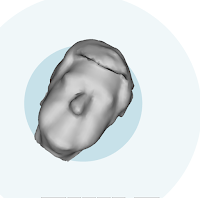
STEP 2: Design chocolate CAD file
Now that I have the 3D model the next step was to bring it into Fusion 360. I thought this step was going to be easy. I was so wrong.
I first tried importing it just as an OBJ file but Fusion 360 didn't like it. I went online and found different ways to import OBJ files. When I finally got it imported, the CAM part of Fusion 360 didn't work on it. So back with more googling, I found I needed to convert it to a B-REP Surface. The steps I used to accomplish this are:
- Import the OBJ file into Autodesk Remake.
- Decimate the file to less than 30,000 triangles (decimate it to less than 10,000 if you are doing this on a laptop). The number of triangles refers to the number of flat surfaces that make up the curved mesh--it is like the detail level of a 3D printer. (Read more about triangles in models here.) We need to make the number of triangles lower so the model is easier to process.
- Export as a OBJ file for Fusion 360.
- Import to Fusion 360, using 'insert mesh'
- Right click on the mesh, and click 'convert to B-REP'
STEP 3: Export design for Othermill
Now that it is in Fusion 360, I started the CAM process. CAM stands for Computer Aided Manufacturing, in this context it is telling the othermill how it should mill your part. This is similar to the slicing process for the 3D printer. This process was arduous because I only decimated it to 25,000 Quads and I was running on my laptop. I finally got fed up and just exported it for the Othermill, but in my haste I forgot to add a finishing process so the first version didn't turn out well. After I had a good night's sleep, I started running it on my desktop which is much faster and has a dedicated GPU. I am not going into much detail on how to use the Othermill with Fusion 360 because they already have a great tutorial on it. I choose the Othermill because it is easy to mill once you have the design and file.
Now back to the design, I wanted to make little faces of my teacher, I settled on making four of them. I copied the model four times and then moved on to the CAM process. You can view my file here.
For the CAM, I used an Adaptive Clearing tool and a Parallel Tool for the final finish. Next I exported it as a .gcode file for the Othermill and put it into the Othermill software.
STEP 4: Mill into wax

I connected the purple wax to Othermill with Nitto Double Sided Tape (available at OtherMachine Co or other suppliers). Nitto tape works extremely well, much better than double sided tape. Then I started milling. The milling took 4 hours to complete. I decided on using a 1/16 ball end mill, because 1/16 would give me enough detail, and want it to take more time. 1/16 bits also rarely break unlike smaller sizes.
STEP 5: Create silicone mold
Now it is time to pour the silicon. I use silicone from Other Machine Co, mostly because it is rated as food-grade. I mix the orange and white in equal parts in a cup, then pour it into the mold, I let this set overnight.

Hope you liked this blogpost please like/follow our blog.
--Sam Schickler

No comments:
Post a Comment